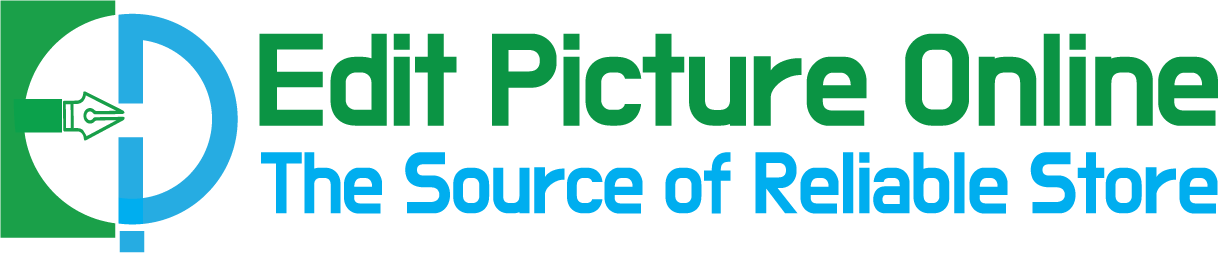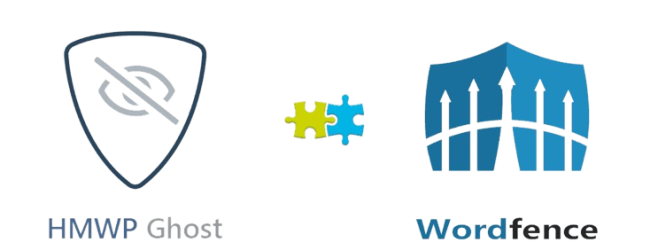Photoshop Masking
Home » Photoshop Masking

Photoshop Masking Service
Photoshop Masking Service helps to replace the image background. You can use your desire background for your images by doing photoshop masking service.
How It Works
- Shoot Photos
- Send us
- Editing
- QC Image
- Downloading
Model Photo Shoot
Shoot model photo and send to us. We are very expert at retouching, masking, and background removal service
Product Photo Shooting
Shoot product photography, Edit them and increase sales.
Garments Photo Shooting
Shoot Garment product photography, Edit them and increase sales.
Portrait Photo Shooting
After shooting Portrait Photo, Mask hair, fur, fine details of subjects to get clean & sharp images.
Still Life Photo Shooting
Shoot Still Life photography, Edit them and increase sales.
E-commerce Photo Shooting
After shooting eCommerce Photos, it is essential to edit to show perfect your product to your customers
Jewellery Photo Shooting
Shoot Jewellery Photos, Edit them and increase sales.
Car Photo Shooting
Shoot Car Photos, Edit them and increase sales.
Upload files With Our Web App
Please go to our signup option. Then create an account and upload your file. You will able to download invoices
Upload files With Wetransfer
Wetransfer is a well known and secure file transfer service provider company.
Upload files With Dropbox
Dropbox is another secure file transfer service provider company. You can upload 1TB file with the pro version .
Google Drive & Others
Google Drive & Others You can use Google drive for sending files. There are many file transfer service provider companies such as OneDrive, Pcloud, iCloud, etc. We accept them also..
Clipping Path
This is the most popular and crucial service of photoshop users | Start at $0.40
Remove Background
We are very expert at Photoshop Remove Background | Start at $0.40
Drop Shadow Photoshop
Drop Shadow Photoshop creates natural images view | Start at $0.40 + $0.20
Photoshop Masking
Remove hairy or woolen image background and make images lucrative | Start at $0.85



Ghost Mannequin
Remove Ghost Mannequin form your garments photo and increase your sales | Start at $0.90
Multi Clipping Path
It is another popular service for advanced photo editing, specially Realstate photography | Start at $2.00
Color Change
Color Change It is usually used for retouching services. It changes image views | Start at $2.00
School Photo Editing
School Photo Editing Edit school photos and make the images look nice | Start at $ 1.25
Designers to Team Leaders
Designers do their works, check quality, and send them to Team Leaders
Team Leaders Checking
The Team Leaders check the Designer's works (Fix the issues, if they're needed) and send them to Quality control Managers.
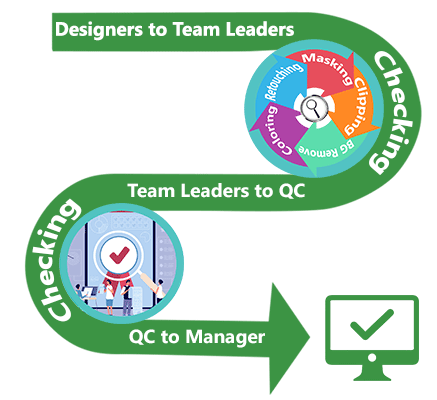
Quality control Managers Checking
Quality control Managers recheck the works (Fix the issues, if they're needed). Then they send to Production Managers for uploading.
Production Manager Checking & Uploading
Production Manager Check for final and upload the images for individual clients.
Download from Web App
Please go to our signin option. Then open your account and download your files. You will able to download invoices
Download files from Wetransfer
You can download files from wetransfer link. If you want we can send your files via wetransfer to your email.
Download files from Dropbox
We can share Dropbox link to your email. You can download files from dropbox.
Google Drive & Others
You can use Google drive for downloading files. There are many file transfer service provider companies such as OneDrive, Pcloud, iCloud, etc. We accept them also.
What is Photoshop masking?
The masking in photoshop represents a non-destructive process to remove a specific portion of an image. Meanwhile, you could revive the area you have deleted using the mask photoshop effect. It’s a fantastic process where you could go back and forth on photoshop masking services results using a paintbrush and the black & white color. To be more specific, the photoshop masking service photoshop hides the masked area temporarily. Thus, it lets you save the file and come back later and edit the mask anytime. It’s a sheer convenience for your image editing and retouching tasks. Without these non-destructible processes, it would have been hard to edit photos with ease of mind. It makes your photo manipulation task efficient and saves you from a bigger hassle.
It’s more accurate than ever that masking pictures in Photoshop makes sure you get complete customization options. Your changes would not affect the image at all. Furthermore, you could change the selection and remove the area even after masking photos. The photoshop masking service technique provides you the most flexibility in your Photo Manipulation projects. Combining pictures and getting spatial effects is now a lot smoother with image masking. Moreover, image masking has several techniques to make your workflow seamless. It would make sure you select the perfect process for your images. So, it proves that image masking is still a dominating and quick process within photography editing and retouching tasks. That’s why make sure you have checked out the image masking Photoshop process on your pictures.
Type of Photoshop Masking Service
While you are looking for services for masking photos, you would come across different masking services. Don’t get overwhelmed; all of these Clipping mask services let you achieve unique results on images. The types of photoshop masking service you need depend solely on the image. If your image contains complex subjects or backgrounds, you might have to consider different ones. This type of masking would let you customize the image according to your term. To make you familiar with these masking techniques, below, we would easily explain them.
All of these Photoshop masking services have only one objective. And it’s selecting the subject and clipping out the background of your image. So, if you could select the best clipping paths techniques for your image, it would make the process faster. You would get the perfect image masking results within a short time. For example, you might have to color mask photoshop images to mask out different colors. On the other hand, you would prefer only simple layer masking on images. So, it all caters to how you want to use the masking tool and its functionality.
Photoshop Clipping Masking Service
The clipping mask in photoshop gives you neat and crisp masking of background within no time. Plus, it’s an entirely non-destructive process. This means the clipping mask photoshop you have created is customizable anytime around. Moreover, the clipping mask makes sure that your image does not get any alteration. Photoshop masking service gives you peace of mind while clipping out the image background or any of the portions.
Whether you believe it or not, the clipping mask process is easier to digest and work on. It lets you use a vector shape to make the Photoshop clipping mask. Moreover, later you could alter and customize the shape of the vector, and so does the clipping mask. The following technique would let you clip in several images to a particular shape. You could undo any changes you make on your image clipping as the effect is not permanent on the image itself.
How to use clipping mask
Using the photoshop clipping mask technique is easy if you know the shortcuts. At first, you need to have a shape layer containing the path you want to cut into the image. Then you must have the image right above the shape layer. Once everything is set, hover the mouse into the intersection of both layers. When the mouse icon changes, press Alt + click on between the layers. Alternatively, you could press Ctrl + Alt + G, and it would mask out the image based on the shape layer beneath it.




Photoshop Color masking Service
Among all Photoshop masking services, the color masking tape service is an advanced and useful one. On the following masking service, you get to create a mask using colors. For example, if your subject contains a plain color background, you could use the following service. However, it would help you out even if the background is complex. Note to mention the color masking makes the process a lot faster.
As with other masking options, photoshop provides you a whole range of options to select a particular color to mask out. Furthermore, you could choose multiple colors and clip out the portion chosen from out of the image. All of the changes you make are non-destructive. Because all of the color masking data is stored in the same layer as an adjustment extension, you could access the color masking adjustment while clicking on the masking thumbnail on the layer panel.
How to use color masking in photoshop
To create a color masking in photoshop, professional editors create the essential mask as a starting point. Once you have created the mask, click on the mask thumbnail to get an advanced pop-up window from the window. Click on the Color Range button. It would show you a whole range of options to create masks using color ranges. You could have several dropper options to sample colors with ease. Once you have made all the color selections, click on the “Ok” button to save the changes. All of the changes are saved into the masking data. Thus, the following color masking is a great way to mask images out.
Photoshop Transparent Masking Service
On the transparent masking techniques, we get to select transparent objects and remove the background. Moreover, the transparent masking technique in Photoshop lets you make a perfect background removal of glassy objects. Furthermore, things that have a translucency effect on them, the following Photoshop masking service makes the whole process a lot easier than you think.
Moreover, you must agree that transparent masking is a bit tricky. Without professional support, you might not come to the perfection you need. You need sheer perfection and skill to adapt the technique which gets used in the masking process. The better part of the transparent masking is that you get to extract the background out of these objects faster and better. Transparent masking lets you play with the transparency of a layer mask. Thus, you get to create a fantastic composition using the photoshop masking service where your transparent object looks excellent.
How to use transparent masking
You could use different sorts of brushing tools to make perfect transparent masking in Photoshop. Even the background would get pleasant visibility according to the object. As objects like glass, sunglasses, and others create transparent effects, it gets harder to work with these objects. You have to use several advanced options to mask out the background and create a clipping mask. Moreover, each of the details stays in the layer mask giving you a non-destructive formula. You could use different layer adjustment effects on the transparent masking feature. You get all the benefits of layer masks with transparent masking. So, it’s all apparent that getting a clipping mask would be a lot of hustle for transparent objects. And that’s where the photoshop masking service for transparent object features comes to rescue.




Photoshop Image Masking Service
Masking pictures in Photoshop is a seamless process, but it still needs a professional touch up. It gets crucial even if you don’t know how to mask an image in photoshop. Moreover, the image masking process is a basic and the most popular method of masking. Using the photoshop masking service, we offer to achieve high-quality image editing. Image mask photoshop service is an essential process even in professional settings. It’s a tried and tested process that is popular all around the world. Even the following masking process is helpful in fashion, portrait, model, and similar sorts of photographs.
How to do image masking service in adobe photoshop
To get professional image masking, professional photo editors use Photoshop software. Moreover, they use the layer mask option on the layer section. Furthermore, they use various sorts of selection tools to make the masking perfect. A few times, the editors go back and forth using the layer masking function. Because it’s a lot easier to work with masking features on Photoshop because of the flexibility.
The image Photoshop masking service lets you make the whole process faster and efficient. A better part about image masking is you get to add layer adjustment within the same layer. It’s a non-destructive way, and you get to edit the entire selection. Moreover, the masking is helpful in the background removal and image manipulation field. Thus, you could get a lot of creativity using a paintbrush tool. Using custom feathers and other parameters on the brush tool, you would create a new level of image editing.
Free Trial Now! To Get Your Best Services From Us
Edit Picture Online Providing Top Quality Clipping Path, Background Removal, Drop Shadow, Image Manipulation, Image Masking, Photo Retouching Services etc.
Photoshop Masking VS Background Removal Service
Whether you are wondering about the Photoshop masking service and background removal service, we will talk about it now. First, the Photoshop image masking service lets you mask out a specific part of the image. It’s an entirely non-destructive process where you get to edit the clipping anytime you want. You get to choose a particular image masking service among a whole range of images. Moreover, masking image service provides you with a transparent background. Thus, you could place your subject in any background. You could select detailed subjects like hair using the hair mask service.
On the other hand, using the Photoshop background removal service, you get to remove the background effectively. In the following process, you get a destructive work process. It means you won’t be able to change out the image once you get the background removed images. In fact, using the background removal service, it becomes hard to remove details like hair background. Even a thorough background removal service is quite useful if you want to work upon a simple image. Yet, it would also be a no issue if you don’t want to change the background removal results afterward.
Why should not use clipping paths for hair background Removal?
You should not use the clipping path technique in Photoshop for hair background removal. Because using the clipping path process, you only apply the pen tool path to select subjects. It gets a lot complicated and messier when it comes to clipping path service for hair backgrounds. You won’t be able to choose hairs using the photoshop pen tool. That’s why you must use other alternatives techniques to select the hair and extract the background. Additional services like image masking would be helpful on these sorts of issues.
As the pen tool falls short to extract hair background, you should not use clipping path service on the following problem. We use pen tool photoshop techniques on the clipping path service to form a path along with the subject. But to select the hair image, we have a lot of time and anchor points to cover. The whole process gets a lot messier over time. That’s why, while you have models with messy hair, try to go for photoshop masking service rather than the clipping path service. Even though the clipping path is a customizable option, you should still go for the image masking service.
Why Avoid Photoshop Remove background technique for Hair Background Removal?
As we have mentioned before, a solo background removal service is ineffective in the hair background removal process. Because hair spikes are hard to select all the time thus, it would not be possible to extract the hair background without using an advanced selection process. Even if you get to choose the hair image, it’s more likely you might need further customization later on. That’s why you should go for the photoshop masking service because it’s a non-destructive process. Thus, you get to change the masking anytime. Even you get to access the masking even after exiting from the file.
Background removal services only work out for simple subjects and the background. Yet, if you have a complex background, using the Photoshop masking service is unavoidable. Moreover, masking provides you a lot of range of services. Thus, you get to use the alpha channel, transport, and the colors variation option on selection. On the background removal service, you won’t get the option to use variations methods. The background removal process contains one constant way of extracting background. So, in case you have lousy contrast on your image model hair and background, you should not use the Photoshop background removal technique.
Photoshop Masking Service at Edit Picture Online
To Edit Picture Online, you get to experience a premium service of Photoshop image masking. We provide you with complete professional masking of your image. As we introduce different types of Photoshop masking services using to you, the whole process becomes seamless.
You get to use the exact type of image masking procedure that might help you later on. We have professional customer support in case you need any help with image masking. Moreover, the turnover time is a lot shorter, and you get the final product faster than ever. On the Edit picture Online, you don’t have to think twice about the turnover time at all.
The service you get from our professionals is top-class and makes sure you get the best of everything. Our photoshop masking service is spot on, and it looks great all the time. In fact, with our masking service, you get to select intricate objects like hair spikes and extract the background. All of our processes are non-destructive. It means you could change the files we provide you. Overall, it’s a great way to make your images with expert image editors. Your business would get a boost with proper image masking service.
Photoshop Masking Service: Conclusion
As the last word, we want to say that masking service is vital for business. To be specific, photography studio businesses rely a lot upon the masking service. With the best masking service, you could concentrate on your photography instead of the masking process. As the masking processes are a bit complicated, Photoshop masking service comes to your rescue. Using a good service, you could avoid the hassle of learning all of these. Even it would not distract you from your real passion, which is photography. So, make sure you are getting the best service out of all.
Work Samples




What is our Specialty ?
You can use user-friendly software for uploading and downloading images by creating an account. You can get live orders status and download paid and unpaid invoices. We are giving 15 days free files backup facilities.
- User Friendly App
- Easy Sorting
- Easy Uploading
- 15 Days Backup
- Email Notification
- Live Order Status
All photo editing solutions
Do hassle-free business with our image editing and photo retouching service.
Testimonial




Photoshop Masking Service: FAQs
Which types of photoshop image masking service do you offer?
We provide numerous types of image masking services.Those are hair &fur,color,translucent,transparent,object masking etc.
How to begin work with us and how it works?
What’s your payment getway?
How much do you discount for huge volume of photoshop image masking service?
We have a discount who will order a huge volume of images for the masking service. For (500-1000) images we offer 5% and (1000-2000) images we offer 10% discount. For more, we will discuss and fix the rate.
What’s your payment getway for Photoshop Masking Service?
We do accept 200 payment getway.Paypal,payoneer,visa card,master card and any other of them.