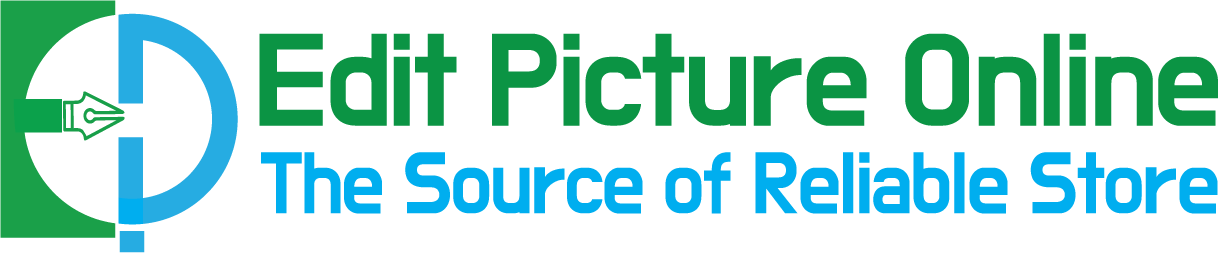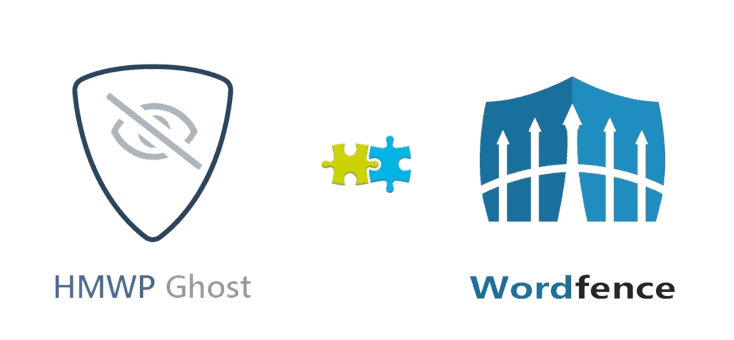How To Add Cast Shadow in Photoshop
The Cast shadow is mostly using topics in Photoshop shadow services. It is similar to the drop shadow Photoshop service. Without shadow, an image looks floating. So, to avoid the hanging outlook of the photos and make the pictures realistic, creating Cast shadows is mandatory. The photo’s point of view is changed if you create a shadow effect. So, the demand for this service is increasing in the e-commerce product photo editing sector. The price of the darker core is not too high. You can hire an online photo editor for this service by spending a little money. It is an additional service in the photo editing sector but bears significant value.
Table of Contents
ToggleWhat does Cast shadow mean in the Photo Editing Industry?
The photo editing sector employs many shadows, including drop shadow, natural shadow, reflection shadow, and cast shadow. In this article, we will discuss Cast shadows. Before starting the discussion, we need to know what Cast shadow is!
When any light falls on the object, the light creates a dark area on the opposite side of the object. It’s called Cast shadow. In the same way, when a photographer clicks the photo, the flashlight is blocked by the thing. That creates a dark area on the surface of the opposite flashlight. This dark area gives a realistic view of the image. But every time, the shadow may not be perfect. In this case, creating Cast shadows in Photoshop may be the best solution. You can create a Cast shadow in Photoshop easily.
What Causes Cast Shadow Naturally?
Mainly blocking of light by the object Cast shadow creates. You can find a dark area behind you when you stand in the sunlight; that is one of the shadow examples. But in this blog, we will show you how to add cast shadow in Photoshop because all the photos may not have a shadow. For this reason, you need to know the process of adding it perfectly in Photoshop.
How to add Cast shadow in Photoshop
Adding Cast shadow in Photoshop is not a tough job. We will show you how to add the shadow in Photoshop simply, in this article. To add the shadow in Photoshop, you need to know about Photoshop tools such as pen, lasso, and eraser. Pen and lasso tools are used to remove the photo background and select the objects.
This blog will be beneficial for both experts and learners. If you follow all the steps, you will get a complete idea about adding this shadow. So, let’s start!
Step 1: Open the image
Open the file in Photoshop. You can use Photoshop CS3, CS5, CS6, or CC versions. This blog will show the process using the Photoshop CC premium version.
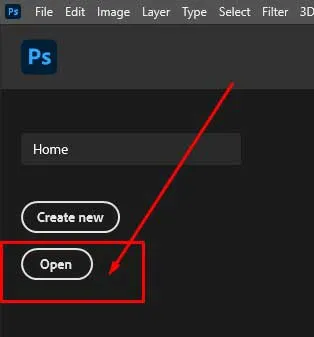
Step 2: Select the image
Select the image using the pen tool by creating clipping path, and please copy the layer. After that, select the path, then invert it and make the transparent background.

Step 3: Create a layer
In the middle of the transparent and original layers, create another layer with white background.
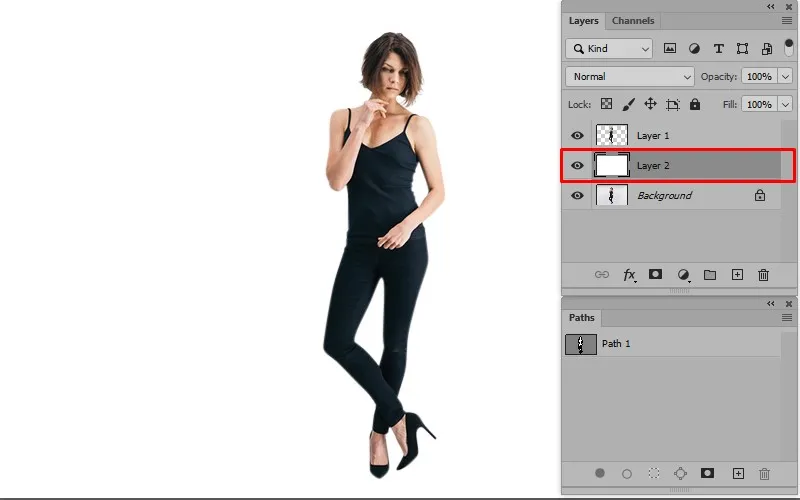
Step 4: Copy the path
In this step, copy the path and past a new path layer. After that, transform it vertically.
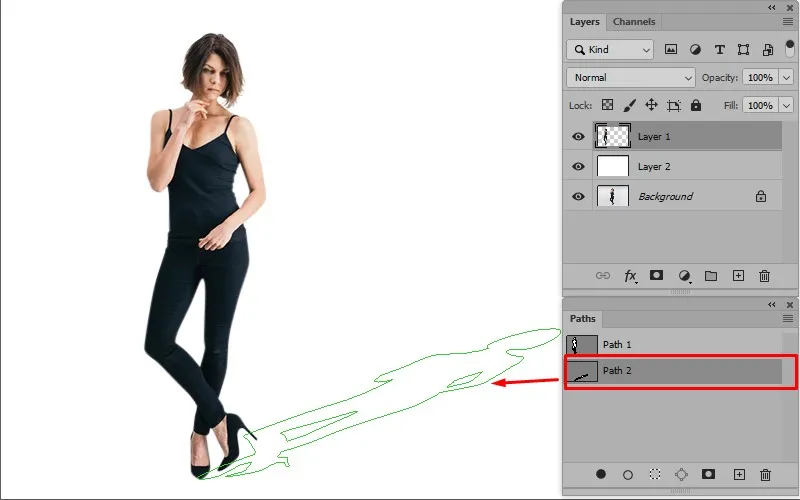
Step 5: Create a new layer
Here you need to create another new layer. It will follow the transparent layer. After that, you need to select the vertically transformed path.
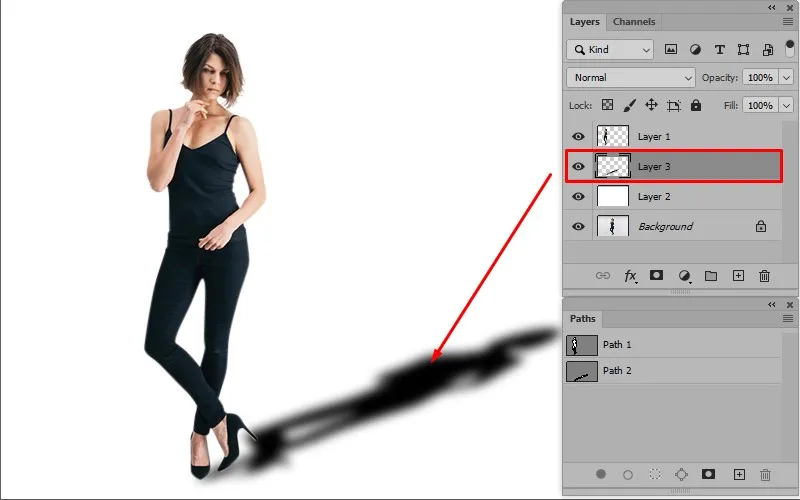
Step 6: Use Feather
After selecting the vertically transform path, go to the feather option. Also, you will find it select menu of Photoshop menu bar. Then go to modify option. Here you will find the feather option in the dropdown menu for the shortcut; then press SHIFT+F6. You will find a dialog box with a feather Radius. The radius will be 15 to 20 pixels.
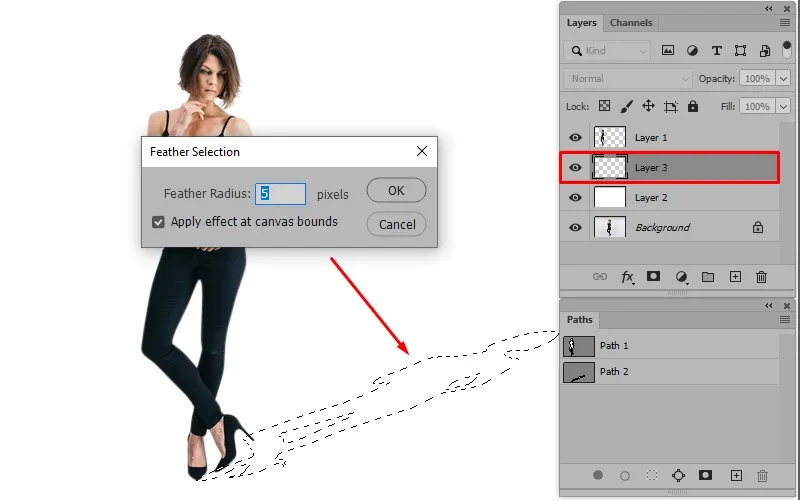
Step 7: Select the color
Please go to the toolbar and select the black color from the color plate. So, you will see the path area is filled with black color.
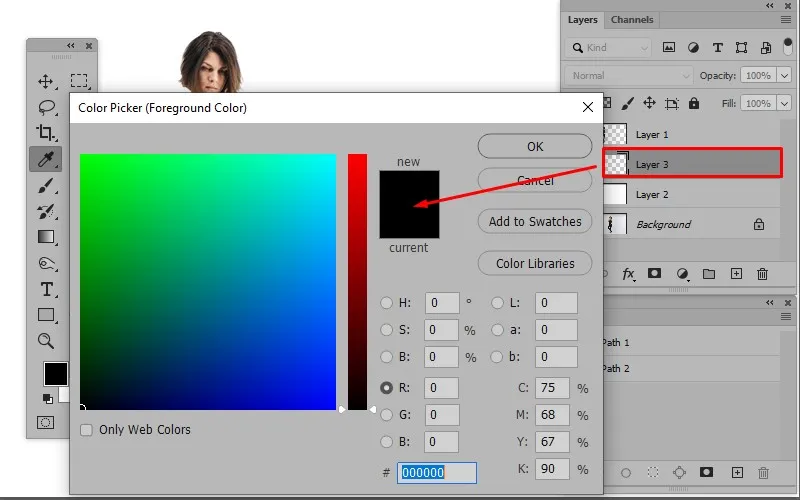
Step 8: Use a Gaussian blur
For creating the smooth shadow, go to the Gaussian blur option from the Photoshop Menu bar and click the filter menu. Then you will find a dropdown menu, and you will see the blur option in it. Select the blur option, and you will find another dropdown menu. In the middle of the dropdown menu, you will find the Gaussian blur option. Then Select it, and you will find a dialog box named Gaussian blur. Here you will find a radius scale. Adjust the radius scale as you need.
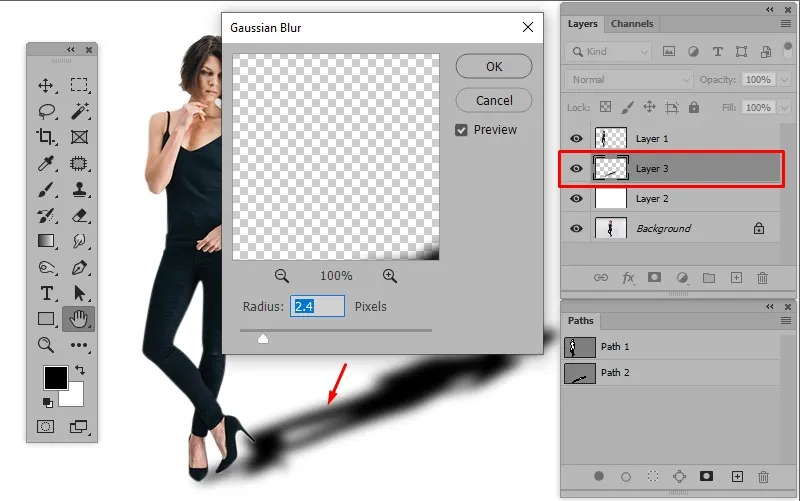
Step 9: Adjust the opacity
Selecting the shadow layer adjusts the Cast shadow’s opacity to make the shadow perfect. You can use the eraser tool to make the shadow smooth.
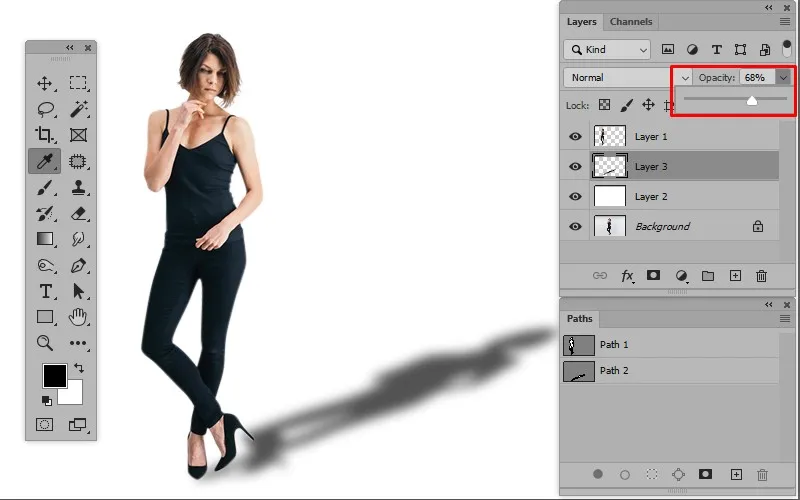
Step 10: Save the image
This is the final step of this blog. You can save the image in your desired file format and get the final result.


Various Uses of Cast Shadow
There are variously used Cast shadows in the photo editing industry. By creating a shadow behind the images, you can make your image an outstanding view. It uses product image editing, model image editing, jewelry image editing, and artwork. Let’s see some uses of the shadow in brief.
Cast Shadow for the Product Image
Product image editing widely utilizes the cast shadow effect. It’s usually used for cosmetics, toys, furniture, and electronics products. When you give the shadow effect behind the product image, it shows the natural view. The photos look like they are floating in the sky without a shadow. So, the online product sellers search for this type of service on online platforms. Online sellers can attract customers by adding Cast shadows under the product photos. It helps to increase sales.
Cast Shadow for the Model Image
Cast shadow for the model image is another typical service in Photoshop shadow service. Usually, model photographers want to show their photos eye-catching to customers. For this reason, they always think about how to make a model photo lucrative. As much as they capture high-quality images, their reputation is higher. In this case, adding shadow behind the image can be a unique idea. When it is used behind model photography, it changes the image view. Mainly, advertisers, banner creators, poster designers, and online platform users utilize this effect. Using this service, you can manipulate your photos perfectly.
Cast Shadow for Jewelry Image
Cast shadow has been widely used in Jewelry image photo editing. It has a tremendous positive impact on offline market platforms. Online and offline jewelry sellers use it to attract customers. Sometimes they use this shadow for online advertisement and sell the product on the online market platform such as eBay, Amazon, E-stay, etc. Using this shadow, offline sellers make large posters, banners, or display advertisements.
Cast Shadow in Art
The Cast shadow is also used in the art industry. When an artist draws outdoor pictures, they need to art Cast shadows on the canvas. Otherwise, the image can be dreadful. For example, if an artist draws a boy walking in the field in the open air, he must draw a shadow behind the boy. It creates a realistic view of artworks. For this reason, the artist draws Cast shadows behind the pictures.
What is the Difference Between Shadow and Cast Shadow in Photoshop?
Cast shadow and Drop shadow Photoshop both are very useful to the 3D photo editing industry. But for different purposes, these are used. For Drop shadow, need to a dark area or illusion under the text or object that creates a 3D view of the image. On the other hand, shadow Photoshop is used for that images in which a person or object is typically standing in the background. This shadow creates naturally by blocking light that meat to the realistic depth of images. It creates a similar shape behind the images. In 3d photo editing sectors, both of them bear a great value.
What is the Difference Between a Form and Cast Shadow?
Form shadow is a shadow that falls on the object itself. For example, if you shoot a photo of a round object, you will find the side parts of the object become dark. This type of shadow is called form shadow. In easy words, when an object creates a shadow in its own body, it is called form shadow.
On the other hand, a shadow makes behind or backside the object. It depends on light falls. If the light falls directly on the object, a shadow will be made on the backside of the object. If light falls from any object’s corner, it will create a shadow on the opposite side of where the light falls.
Conclusion
Cast shadow, drop shadow Photoshop, and form shadow are different 3D photo editing techniques used for various purposes. They bear different values and utilities. Therefore, the demand for shadows is increasing. Here we edit picture online; we provide high-quality Photoshop shadow services at a minimal cost without considering the quality. You can hire us for shadow services as an online photo editor. We have a group of expert shadow creators to assist you.